Building Templates through the Site
Learn how to create powerful automation workflows using Cloud Coding’s web-based template building tools. Whether you prefer AI-assisted creation or manual customization, our platform makes it easy to build templates that script Claude Code for your exact needs.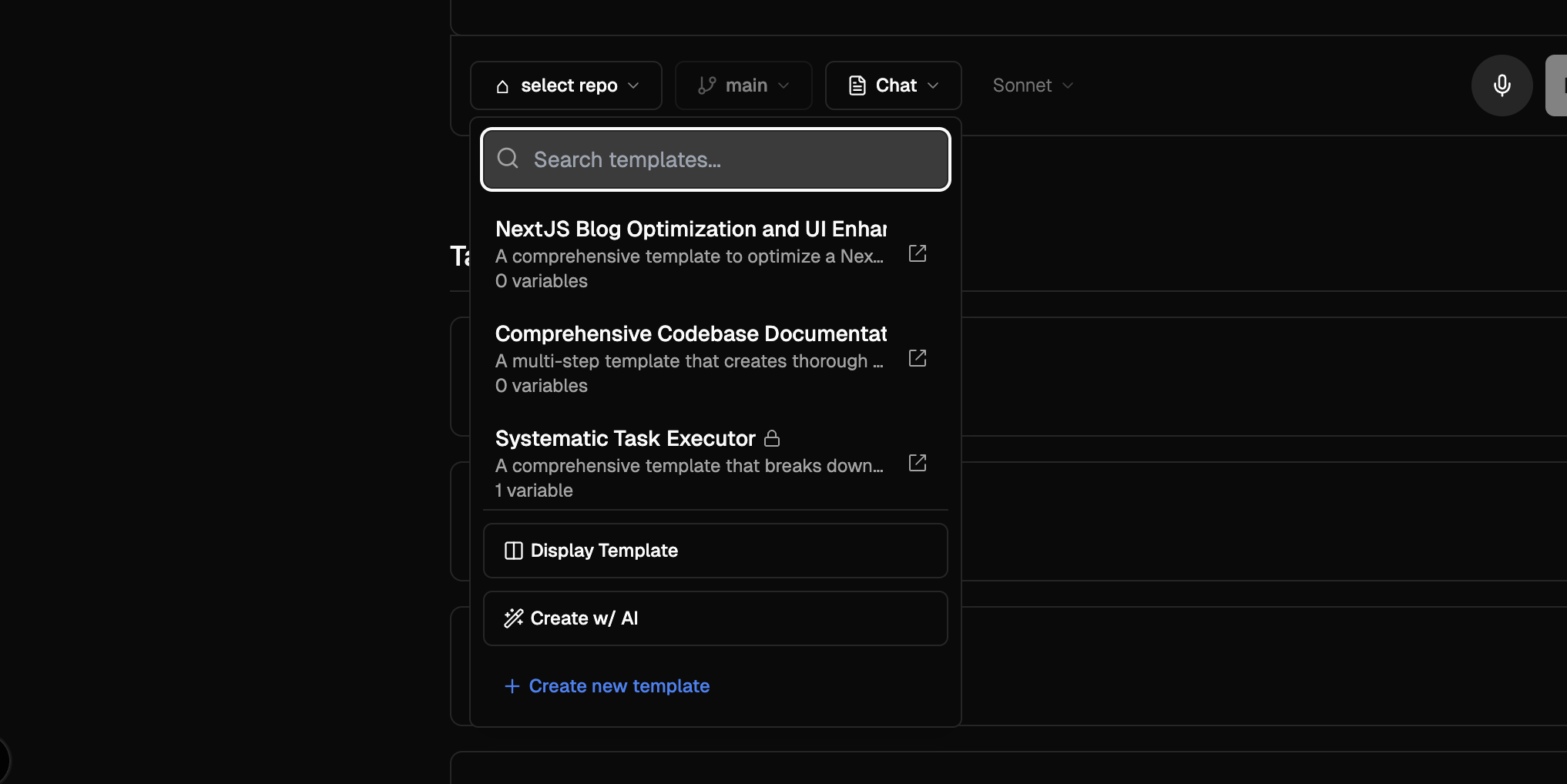 Two ways to create templates: Use the “Create w/ AI” option from the templates dropdown in chat, or go to cloudcoding.ai/dashboard and select “Select Repo” without choosing a template for a blank slate.
Two ways to create templates: Use the “Create w/ AI” option from the templates dropdown in chat, or go to cloudcoding.ai/dashboard and select “Select Repo” without choosing a template for a blank slate.
What Are Templates?
Templates are a way to script Claude Code - the best coding AI agent on the market. They allow you to define a series of messages that Claude Code will handle sequentially, creating sophisticated automation workflows for your development tasks.Template Principles
Core Concept
Templates = Scripted AI WorkflowsA template is essentially a predefined conversation with Claude Code, where each message builds upon the previous one to accomplish complex development tasks automatically.
How Templates Work:
- Sequential Messages: Templates contain a series of instructions that Claude Code processes in order
- Context Preservation: Each message can build on the context from previous messages
- Tool Selection: You can specify which tools Claude Code uses at each step
- Variable Substitution: Templates accept variables to customize behavior for different projects
Why Script Claude Code?
- 🤖 Best-in-Class AI: Claude Code is the most advanced coding AI agent available
- 🎯 Consistent Results: Templates ensure repeatable, high-quality outcomes
- ⚡ Automation: Transform complex multi-step processes into single-click operations
- 🔧 Customization: Tailor workflows to your specific development patterns
Two Ways to Build Templates
Cloud Coding offers two powerful methods to create templates, both accessible through our web interface at cloudcoding.ai.Method 1: AI-Assisted Template Creation
The fastest way to create templates using our built-in AI assistant.How to Access:
- Navigate to Chat: Go to the main chat page (
/chat) - Find Templates Dropdown: Look for the templates section in the interface
- Click “Create w/ AI”: Select the AI creation option from the dropdown
What the AI Assistant Does:
- 📝 Understands Your Goals: Describe what you want to accomplish in natural language
- 🧠 Designs the Workflow: AI creates an optimal sequence of messages for Claude Code
- 🔧 Configures Tools: Automatically selects the best tools for each step
- 🎛️ Sets Variables: Identifies what should be customizable in your template
Example AI Creation Process:
Benefits of AI Creation:
- ⚡ Speed: Get professional templates in minutes
- 🧪 Best Practices: AI incorporates proven workflow patterns
- 🎯 Optimization: Templates are designed for maximum effectiveness
- 📚 Learning: See how experts structure complex workflows
Method 2: Manual Template Builder
Complete control over template creation for advanced users and specific use cases.How to Access:
- Go to Dashboard: Navigate to
/dashboardon cloudcoding.ai - Find Template Builder: Look for the manual template creation tools
- Start Building: Use the interface to craft your custom template
Manual Builder Features:
Message Editor
- ✏️ Rich Text Interface: Write and edit messages with syntax highlighting
- 🔧 Tool Selection: Choose specific tools for each message step
- 📁 Working Directory: Set directory focus for each step
- 🔄 Conversation Flow: Control when to continue or start fresh conversations
Variable Management
- 📝 Custom Variables: Define what users can customize in your template
- 🏷️ Variable Types: Set up text fields, dropdowns, checkboxes, and more
- 🔗 Variable Insertion: Use variables anywhere in your message content
- ✅ Validation Rules: Ensure users provide valid inputs
Testing & Preview
- 🧪 Test Mode: Run your template against real repositories
- 👀 Preview: See exactly what Claude Code will receive
- 🐛 Debug: Identify and fix issues before publishing
- 📊 Performance: Monitor execution time and success rates
When to Use Manual Building:
- 🎯 Specific Requirements: When you need exact control over every step
- 🔧 Complex Logic: For workflows with conditional branching or special cases
- 📚 Learning: To understand how templates work under the hood
- 🎨 Customization: When existing patterns don’t fit your needs
Template Building Best Practices
1. Start with Clear Goals
2. Design Sequential Steps
Structure your template as logical, progressive steps:3. Use Meaningful Variables
Make your templates reusable with well-designed variables:4. Optimize Tool Selection
Choose the right tools for each step:| Task Type | Recommended Tools | Example |
|---|---|---|
| Analysis | Read, LS, Grep | Understanding codebase structure |
| Implementation | Edit, Write, MultiEdit | Making code changes |
| Validation | Bash | Running tests and builds |
| Planning | Task | Breaking down complex work |
5. Test Thoroughly
Before publishing your template:- ✅ Test on Multiple Repos: Ensure it works across different codebases
- ✅ Try Different Variables: Test various input combinations
- ✅ Check Error Handling: Verify graceful failure modes
- ✅ Validate Outputs: Confirm the template produces expected results
Template Management
Organizing Your Templates
Categories and Tags
- 📂 Categorize: Group templates by purpose (testing, deployment, refactoring)
- 🏷️ Tag Strategically: Use descriptive tags for easy discovery
- 📊 Track Usage: Monitor which templates are most effective
Version Control
- 📈 Iterate: Improve templates based on usage feedback
- 🔄 Update: Keep templates current with new best practices
- 📋 Document Changes: Maintain clear version histories
Sharing and Collaboration
Team Templates
- 👥 Share with Team: Make successful templates available to colleagues
- 📚 Create Standards: Establish template conventions for your organization
- 🎓 Training: Use templates to teach best practices
Community Contribution
- 🌍 Public Templates: Share useful templates with the broader community
- ⭐ Template Gallery: Browse templates created by other developers
- 🤝 Collaborative Improvement: Work together to refine popular templates
Getting Started
Quick Start Checklist
- 🎯 Define Your Goal: What development task do you want to automate?
-
🤖 Try AI Creation First:
- Go to
/chaton cloudcoding.ai - Find the templates dropdown
- Click “Create w/ AI”
- Describe your automation goal
- Go to
-
🧪 Test Your Template:
- Run it on a test repository
- Verify it produces expected results
- Refine if needed
-
🔧 Customize if Needed:
- Switch to manual builder on
/dashboard - Fine-tune messages and variables
- Add advanced logic if required
- Switch to manual builder on
-
📚 Save and Share:
- Save your template for future use
- Share with your team
- Consider contributing to the community
Example: Creating Your First Template
Let’s walk through creating a “Code Review Preparation” template:Goal
Automatically prepare code for review by fixing formatting, adding documentation, and running quality checks.Using AI Creation:
- Go to Chat: Navigate to
/chat - Select “Create w/ AI” from templates dropdown
- Describe Goal: “Create a template that prepares code for review by fixing formatting, adding missing documentation, and running linting checks”
- Review AI Suggestion: The AI will create a multi-step workflow
- Test & Refine: Run on a test repository and adjust as needed
Expected AI Output:
Advanced Features
Conditional Logic
Use template variables to create conditional workflows:Dynamic Tool Selection
Adjust tools based on project characteristics:Error Handling
Build robust templates that handle edge cases:Support and Resources
Getting Help
- 💬 Community Forum: Connect with other template builders
- 📧 Support Team: Contact us for complex template needs
- 📚 Documentation: Explore detailed guides and examples
- 🎥 Video Tutorials: Watch template creation in action
Staying Updated
- 📰 Release Notes: Stay informed about new features
- 🔔 Newsletter: Get template building tips and best practices
- 🎯 Feature Requests: Suggest improvements to the template system
Ready to Build?
Start creating your first template today! Try the AI-assisted builder at cloudcoding.ai/chat or dive into manual creation at cloudcoding.ai/dashboard.

